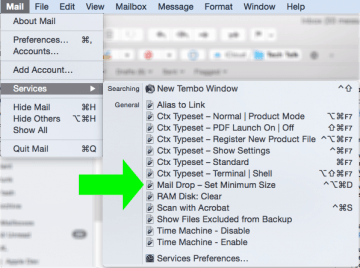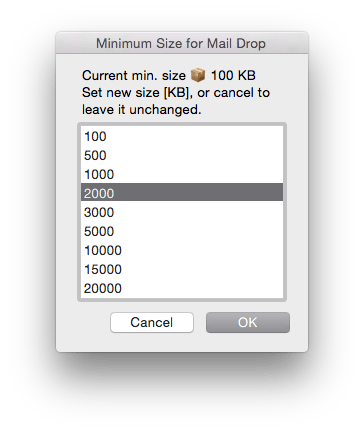Mail Drop is a new Yosemite features that drew relatively little attention.
Mail Drop is super useful. It allows to send huge (really huge) attachments just as if they were normal, small attachments. It does this by uploading the attached file to a third-party server (i.e. not the SMTP server). The receiving mail client then either downloads the file automatically or the user can download it with a click on the attachment icon/link. (This depends on whether a mail client or web mail is used on the receiving side, or on the settings of the mail client.)
This allows to avoid problems like these:
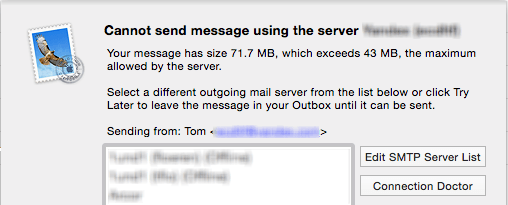
Technically Mail Drop does the same what a user with sufficient brain mass always did: Not attaching huge files to the mail but uploading them to a server and including the link in the mail. Just fully automatically.
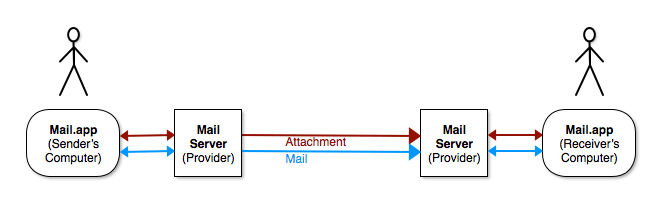
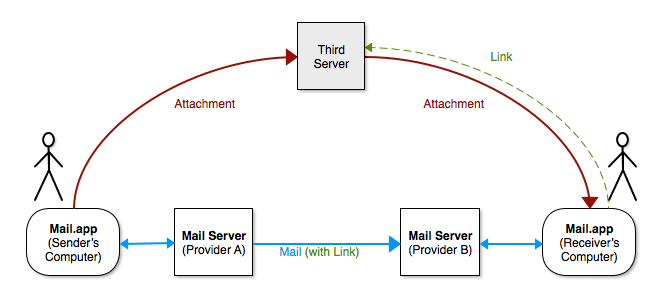
Requirements
Three things are required for Mail Drop:
- An iCloud account
- You have to use Apple’s Mail program (Mail.app)
- Mail Drop must be activated in the mail account settings
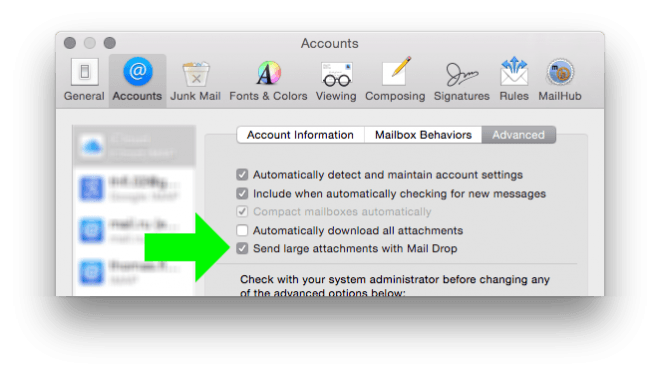
Noteworthy
Mail Drop has some characteristics that are worth to be mentioned:
- Though an iCloud account is a prerequisite for Mail Drop, you don’t have to send the mail from that iCloud account. You can use whichever account you like, for example your yahoo or mail.ru account.
- Mail Drop is behaving differently with plain-text mails and with HTML mails1:
With HTML mails the link presents itself as a nice icon to the recipient. If the recipient clicks the icon the attachment will be saved in the same directory as the mail message2, and, if the mail account is set to Automatically download all attachments (Mail.app preferences), the download will start automatically.

Received HTML mail with Mail Drop attachment With plain-text mails the recipient will see the link as text (of course), and by clicking the link the attachment will get downloaded to the usual Download folder, that is, the same folder where the web browser’s downloads end up, too. Another difference is that the download will never start automatically, independently of the corresponding setting (see above).
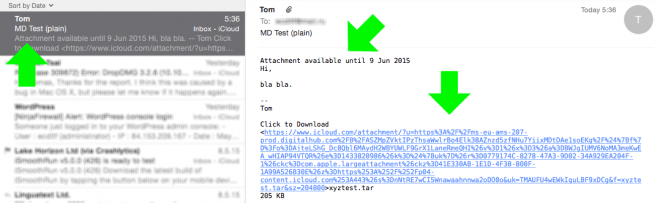
Received plain-text mail with Mail Drop attachment As you can see, the squeezed-in attachment warning at the top and the very long link don’t actually contribute to a pleasant appearance of the plain-text message.
- Mail.app automatically adds a line at the top of the message, that notifies the recipient about the limited availability of the attachment download (1 month). For HTML mails this note is only visible in the message preview (in the messages list), but not in the actual message body. (See figures above.)
- While the received (HTML) mail looks the same as any conventional mail, the “attachment” is only ever stored locally on the computer, never on the mail server.
Adjusting the minimum attachment size
Mail Drop has a little restriction: It only becomes active if the size of the attachment exceeds a certain minimum. The current default value is 20 MB. This seems to be an unconditional value, that is, if the attachment size is greater than 20 MB the attachment always takes the Mail Drop route (via the third-party server), even if the current mail provider allows larger attachments. On the other hand, any attachment below 20 MB always takes the traditional route via SMTP/mail server.
The fixed value of 20 MB has two drawbacks:
- There still may be some mail servers with an allowed attachment size of only 10 or 15 MB.
- Because I’m a nice guy, I would love to be able to also send smaller attachments, for example 5 or 10 MB, over Mail Drop.3
Some resourceful bloggers (appletips, OS X Daily) already found out that the required minimum attachment size can easily be adjusted through the OS X user defaults system.
Essentially it can be done with this terminal command:4
defaults write com.apple.mail minSizeKB -float 5000 This sets the minimum required attachment size for Mail Drop to 5 MB. The value is arbitrary.
Service Workflow
However, I noticed that the minimum value will revert back to its 20 MB default after some time. This can get annoying.5 So, I hacked together a small Service Workflow, that makes it convenient to quickly set the minum value whenever needed.
After installation the Service appears in the Service menu of Mail.app:
When the service is selected from the menu it shows the currently set minimum size, and allows to choose a new value between 100 KB and 20 MB. (It’s not necessary to restart Mail.app.):
Download (2.0.1 / 2017-11-05)
Installation instructions are included with the download.
For Keyboard Maestro Users
If you are using Keyboard Maestro (great software) you may prefer the KM macro I’ve written. It lets you set the minimum Mail Drop size similar as the script above, and has the additional advantage that it automatically assures – before a mail is sent – that the actual minimum size is the one you’ve set.
That is, even if Mail.app has reset the size to its 20000 KB default, your next mail will always use your default setting. No need to survey it.
You find the macro and the instructions on the Keyboard Maestro forum.
Changes
Service-Workflow- 2.0.1 (2017-11-05)
- Fixed a parsing issue with the set value. Should now work with macOS 10.13
- 2.0 (2016-10-25)
- The previously selected value is remembered now.
- You can now set custom values.
- Enhanced notifications.
- Fully compatible with macOS Sierra. (Probably runs no longer on Mavericks or older.)
- 1.0.1 (2015-08-10)
- Eliminated error message on El Capitan, if no value has been selected.
- Fixed typo in script window.
- 1.0.0 (2015-05-10)
- Initial release.
Footnotes
- “Rich Text” in Apple speak.
- In the Mail folder in
~/Library/Mail/V2/… - I personally hate it to be endowed with mails carrying attachments larger than a couple of MB, clogging my mail box.
- The data type ‘-float’ shouldn’t be omitted, otherwise the value will be written as a string.
- The time span varies between hours and days and seems to be unrelated to system reboots or restarts of Mail.app.